Everything for  Business
Business
 Business
Business
 Business
Business
To place Listing, you need to be registered on the site. You can register in advance by clicking on the "Login and registration" button at the top of the screen (you can learn more about this by the link) or just click "Create a Listing" after filling out the registration form, you can immediately submit Listing, you can confirm the registration later.
Before posting, read Tips for ad design
1. Click on the "Create a Listing" button in the header of the site, select the Global section, section of the site and the Listing type
2. Fill in all required fields marked with a red asterisk.
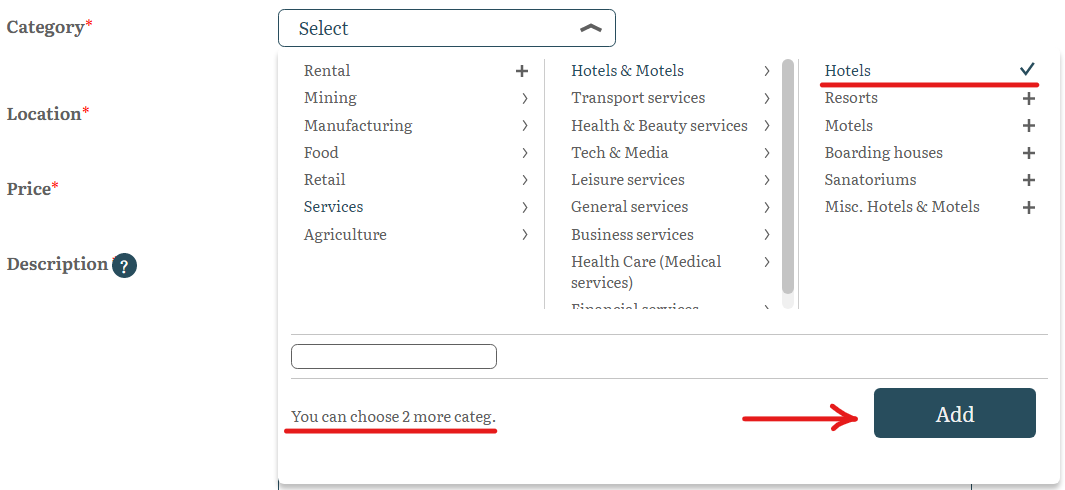
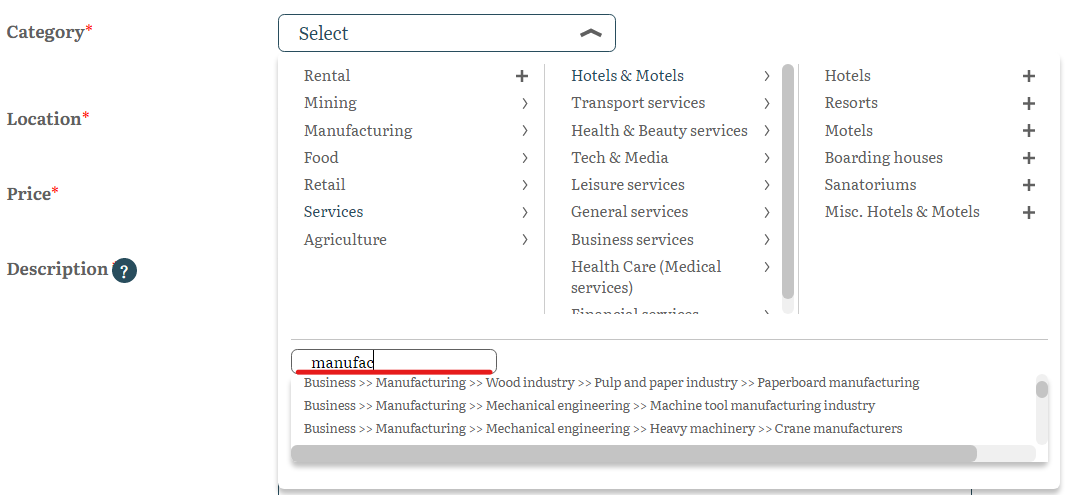
3. Indicate that you have read and agree to the terms of the ad. Click on the "Add" button. Wait a few seconds for the system to save your ad, do not interrupt this process!
Choose a suitable accommodation option, additional promotion services, payment option. More about this: Choice of accommodation option and payment option
If you have any questions, please write to us through feedback form
This site uses cookies and other visitor identifiers for the convenience of each user. If you stay on our site after reading this message, it means that you have no objection to the use of these technologies. Learn more
